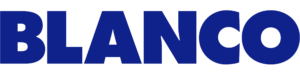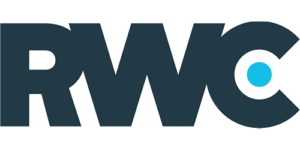How to remove unwanted spam referrals from Google Analytics including Semalt
“All the numbers I see in my Google Analytics reports are correct and can be trusted, right?”
Well, in a word, “No”.
If you use Google Analytics you may have noticed some unusual sites appearing in your Referral Traffic reports, which in some instances can be greatly skewing your figures. Semalt was the first to take advantage of this, and send fake traffic to your site, but more and more are appearing:
Where possible you need to remove this traffic, to ensure the data you are looking at is real, but how do you stop these strange spammy referral sites appearing in your reports?
Removing Semalt from Google Analytics
Semalt allows you to remove your website from their list by adding it here:
http://semalt.com/project_crawler.php
Add your website on here and be sure to include all subdomains that you may have, as shown on the image above. When you have added all your domains, click the remove button and then you should hopefully no longer see any traffic from Semalt.
However…
Sometimes even after removing yourself from this list you may still see traffic from Semalt appearing in your account, so how do you stop that?
What you need to do is apply a filter to your Google Analytics view to remove traffic from Semalt before it even gets into your reports. This can be done in 3 easy steps:
1. Navigate to the admin section of Google Analytics and select the view you wish to filter (remember it is always recommended to have an unfiltered view)
2. In the view options, select filters, and then click “New Filter”
3. Select “Create new Filter”, and name the filter Semalt, choose a “Custom” filter, and choose to exclude a “Referral” and enter semalt for the “Filter Pattern”, as per the screenshot below:
Now you can save this filter and you should never see Semalt appearing in your referral list, or any of your reports, ever again.
How to remove other spam referral bots from Google Analytics
Semalt was the original instance of this happening that we are aware of, and the above guide has shown you how to filter out Semalt.
However, many more sites are now using similar techniques to have their sites appear in your Google Analytics reports. You may have noticed traffic from any of the below appearing in your reports:
• hulfingtonpost.com (note the L, HULFington)
• darodar.com
• iloveitaly
• darodar
• econom.co
• priceg
• blackhatworth
• adnxs
• vegas4visitors
• bigwestracing
In some instances, these sites will appear to be bringing real traffic to your site, with average bounce rates and page views; however, these are all automated and are not bringing any real traffic to your site, and therefore should be excluded.
With some of our clients, we have noticed traffic from these “fake” sites totalling anything from 5 to 1,000 hits a day, easily enough to completely distort your figures.
So how can we block these spam referrals?
Of course, you can create a separate filter for each in the same way we created the Semalt filter. This would work, but isn’t ideal for 2 reasons:
• You need to create a separate filter for each separate domain referring traffic
• Even when you block sites currently appearing, there is nothing to stop them changing urls and just sending more bots
You will be fighting a losing battle and will not be able to keep up with the changing domains of all this spam referral traffic.
So the question is what can we do to exclude them all? We needed to look for something that all these dodgy referrals have in common. And we found it.
Using a hostname filter to block unwanted spam referral traffic
In your Referral traffic report, add a secondary dimension of “Hostname”, and you will notice instantly what all these sites have in common. They all have a hostname that is not your site domain.
This is because the unwanted referral traffic is using different servers to ping your Google Analytics account with this fake traffic, and as such is never actually touching your server.
So, all that needs to be done is to create a filter to only allow traffic where hostname matches a domain you own.
So how do we create this filter?
If you navigate to Admin, View, Add Filter (as we did for the Semalt filter) we can create this hostname filter.
Name the filter “Hostname filter” or similar and select a “Custom” filter again.
However, this time, instead of “Exclude” we are going to use “Include”, i.e. only let traffic in that matches our desired condition.
The filter field we need to select now is “Hostname”, and then in the filter pattern we need to include the hostnames associated with your site. Therefore, for our site, for example, we would use -webresultsdirect.
THINGS TO NOTE
1. When using any filter on a Google Analytics view it is highly recommended that you keep an unfiltered view, in case any of the filters have untoward consequences.
2. TEST, TEST, TEST – test these filters in a new view for a few days to make sure that they are working as expected before moving the filters to your primary reporting view.
3. If using cross-domain tracking be sure to include all domains.
4. There may be other hostnames that you want to include; some that we have noticed include “googleusercontent” and “youtube”. We suggest that you look at your historical data, and see what hostnames appear; if the traffic is legitimate, you will want to include that in your hostname filter.
Google Analytics is a very powerful tool, but you need to ensure that the data you are seeing is legitimate in order to make informed marketing decisions. Take the time to check that your Google Analytics data is showing only the data that you want to see.
Web Results Direct are experts in all aspects of digital marketing consultancy, including web analytics consulting, SEO optimisation, PPC management and social media management services. Contact us if you need further support with your Google Analytics reporting systems or any other aspect of your digital marketing activity.